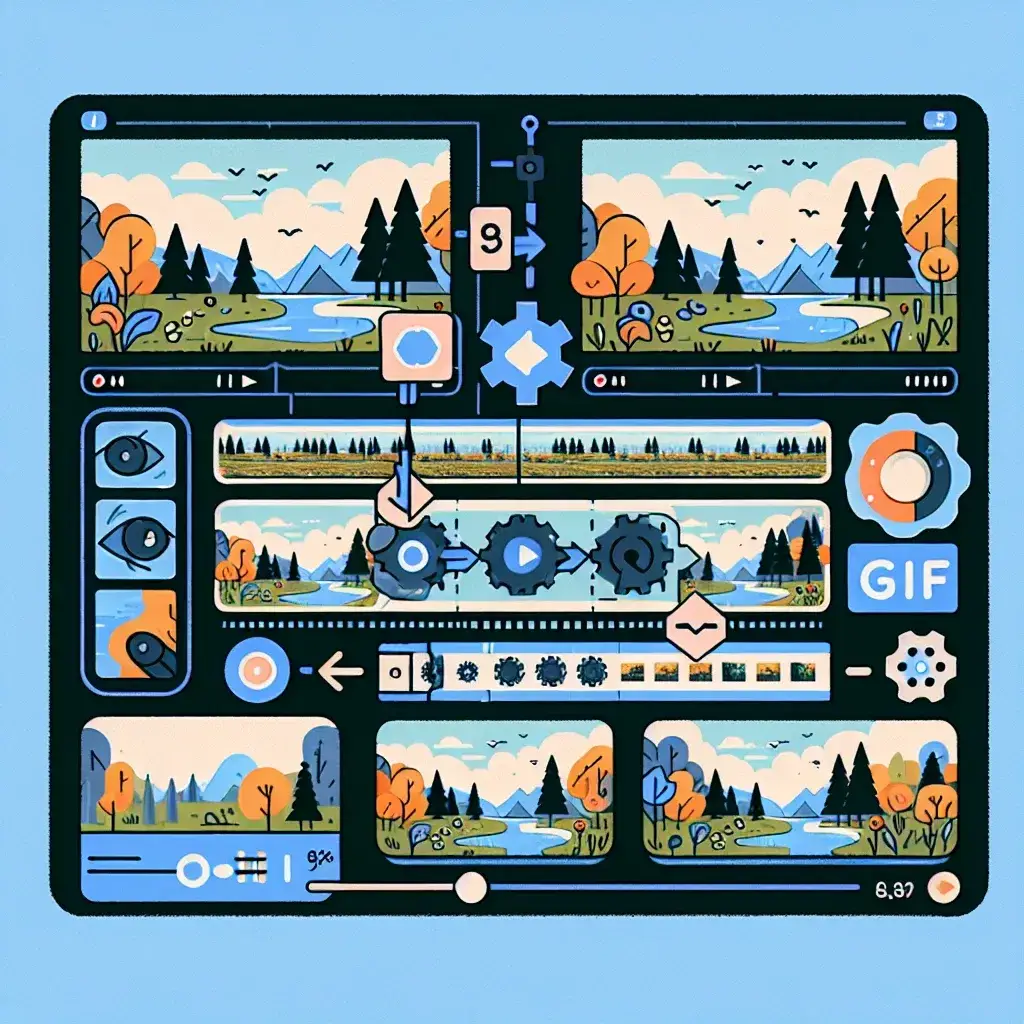In today’s digital landscape, GIFs have become an essential form of visual communication, bridging the gap between static images and full videos. Whether you’re creating content for social media, enhancing presentations, or developing marketing materials, knowing how to convert video files into engaging GIFs is a valuable skill that can significantly boost your content’s impact.
Understanding the GIF Format and Its Applications
Graphics Interchange Format (GIF) has evolved from a simple image format into a powerful medium for storytelling and expression. Unlike traditional videos, GIFs loop continuously without requiring play buttons, making them perfect for capturing attention in feeds and timelines. The format supports up to 256 colors per frame, which creates its characteristic aesthetic while keeping file sizes manageable.
The popularity of GIFs stems from their versatility across platforms. Social media networks, messaging applications, and websites all support GIF playback natively, ensuring your animated content reaches audiences without compatibility issues. From reaction GIFs to product demonstrations, these animated images serve countless purposes in modern communication.
Essential Tools for Video-to-GIF Conversion
Professional Software Solutions
Adobe Photoshop remains the gold standard for GIF creation, offering precise control over frame rates, color palettes, and optimization settings. The software’s timeline feature allows detailed editing of individual frames, making it ideal for creating polished, professional-quality animations.
Adobe After Effects excels when working with complex animations or when you need to add effects before conversion. Its robust rendering engine produces high-quality output with extensive customization options for timing and visual effects.
Free and Accessible Alternatives
GIMP (GNU Image Manipulation Program) provides many of Photoshop’s GIF creation capabilities without the subscription cost. Its animation features support frame-by-frame editing and offer various export options for different quality requirements.
FFmpeg serves as a powerful command-line tool favored by developers and advanced users. This free software can batch process multiple files and offers extensive control over compression settings, making it excellent for automated workflows.
Online Conversion Platforms
Web-based tools like Giphy’s GIF Maker, Ezgif, and Imgur’s Video to GIF converter provide instant accessibility without software installation. These platforms typically support various input formats and offer basic editing features like trimming and resizing.
Step-by-Step Guide: Creating GIFs with Different Methods
Method 1: Using Adobe Photoshop
- Import your video: Open Photoshop and navigate to File > Import > Video Frames to Layers
- Select your range: Choose the specific portion of the video you want to convert, setting start and end points
- Adjust frame rate: Determine how many frames to skip for optimal file size and smoothness
- Edit frames: Use the Timeline panel to modify individual frames, adjust timing, or add effects
- Optimize for web: Access File > Export > Save for Web (Legacy) to fine-tune compression settings
- Configure settings: Select GIF format, adjust colors (typically 128 or 256), and set looping options
- Preview and export: Review your animation in the preview window before saving
Method 2: Command Line with FFmpeg
- Install FFmpeg: Download and install the software appropriate for your operating system
- Basic conversion command: Use `ffmpeg -i input.mp4 output.gif` for simple conversion
- Advanced parameters: Add `-vf “fps=10,scale=320:-1:flags=lanczos”` to control frame rate and size
- Quality optimization: Include `-f gif` and adjust palette generation for better color reproduction
Method 3: Online Tools Workflow
- Upload your video: Select your file (most platforms support MP4, AVI, MOV formats)
- Set parameters: Choose start/end times, dimensions, and frame rate
- Preview results: Most tools offer real-time preview of your GIF
- Download: Save the completed GIF to your device
Optimization Techniques for Perfect GIFs
File Size Management
Controlling file size is crucial for web performance and user experience. Reducing dimensions significantly impacts file size – consider whether your GIF truly needs to be larger than 480 pixels wide. Similarly, limiting frame rates to 10-15 fps often provides smooth animation while keeping files manageable.
Color reduction techniques can dramatically decrease file sizes. Instead of using the full 256-color palette, experiment with 64 or 128 colors, especially for content with limited color ranges. Dithering algorithms can help maintain visual quality even with reduced color palettes.
Quality Enhancement Strategies
When working with video sources, choose high-quality originals whenever possible. Compression artifacts from low-quality videos become more noticeable in GIF format due to the limited color palette.
Strategic cropping focuses attention on the most important elements while reducing file size. Remove unnecessary background elements or zoom in on the action to create more impactful animations.
Best Practices for Different Use Cases
Social Media GIFs
Social platforms have specific requirements and best practices. Instagram Stories work best with vertical GIFs (9:16 aspect ratio), while Twitter favors landscape or square formats. Keep file sizes under 15MB for broad platform compatibility.
For maximum engagement, ensure your GIFs are immediately understandable without sound. The animation should convey its message within the first few frames since users may scroll past quickly.
Marketing and Product Demonstrations
Product GIFs should highlight key features clearly and concisely. Use consistent branding by incorporating company colors and maintaining visual consistency with other marketing materials.
Call-to-action elements work well in marketing GIFs, but ensure they’re visible long enough for viewers to read. Consider adding text overlays or arrows to guide attention to important details.
Educational and Tutorial Content
Tutorial GIFs benefit from slower frame rates that allow viewers to follow along with processes. Include clear visual indicators like cursor highlights or step numbers to improve comprehension.
Looping considerations are particularly important for educational content. Ensure the loop point feels natural and doesn’t create jarring transitions that distract from the learning objective.
Advanced Techniques and Creative Applications
Cinemagraphs and Selective Animation
Cinemagraphs represent a sophisticated approach to GIF creation, featuring subtle motion in otherwise static scenes. These require careful masking techniques to isolate moving elements while keeping the rest of the image stationary.
Creating effective cinemagraphs involves identifying the perfect moment where minimal motion creates maximum impact. Common subjects include flowing water, moving hair, or flickering flames against static backgrounds.
Multi-Scene Storytelling
Complex narratives can be conveyed through multi-scene GIFs that transition between different moments or perspectives. Transition techniques like fades, wipes, or creative cuts help maintain visual coherence across scene changes.
When planning multi-scene GIFs, consider the pacing and rhythm of your story. Each scene should have sufficient duration for comprehension while maintaining the overall animation’s momentum.
Troubleshooting Common Issues
Quality Problems
Blurry or pixelated GIFs often result from excessive compression or poor source material. Start with the highest quality video available and experiment with different compression settings to find the optimal balance between quality and file size.
Color banding appears when gradients are reduced to too few colors. Increase the color palette or apply dithering to create smoother color transitions.
Performance Issues
Large file sizes can cause loading problems and poor user experience. If your GIF exceeds 10MB, consider reducing dimensions, frame rate, or duration. Some platforms have specific size limits that require adherence for proper display.
Stuttering playback may indicate inconsistent frame timing. Ensure all frames have uniform duration unless intentional timing variations are part of your creative vision.
Future Trends and Emerging Technologies
The GIF landscape continues evolving with new technologies and changing user preferences. High-resolution displays demand higher quality GIFs, while mobile-first consumption emphasizes the need for optimized file sizes and vertical formats.
Artificial intelligence is beginning to impact GIF creation through automated optimization algorithms and smart cropping features. These technologies promise to streamline the creation process while maintaining or improving quality standards.
WebP and AVIF formats offer superior compression compared to traditional GIFs, though adoption varies across platforms. Stay informed about format support as these newer standards may eventually replace GIFs for animated content.
Conclusion
Creating compelling GIFs from video files requires understanding both technical processes and creative principles. Whether using professional software like Photoshop or accessible online tools, success depends on choosing appropriate methods for your specific needs and audience.
The key to exceptional GIF creation lies in balancing quality, file size, and visual impact. By mastering optimization techniques and staying current with platform requirements, you can create animated content that engages audiences and achieves your communication goals.
As digital communication continues evolving, GIFs remain a powerful tool for capturing attention and conveying messages efficiently. Invest time in developing these skills, and you’ll be equipped to create compelling animated content that resonates with modern audiences across all digital platforms.